ScholarOne Manuscripts Q3.2023
Email template name added to audit trail
Updated the manuscript audit trail so that email-related records will now include the name of the email template used.
Users:
|
|
|
| Action required.
Available by default. No configuration required. |
Details & Configuration
The audit trail of a manuscript will now display the name of the email template with each email-related event recorded.

Sort UAD alerts by time/date within queue
Updated the sorting functionality in the “Medium and High Risk” UAD queue so that users can sort the manuscripts by the most recent date that a UAD report was generated/updated.
Users:
|
|
|
| Action required.
Available by default. No configuration required. |
Details & Configuration
Users can click on the new “Date Detected” header at the top of the manuscript queue to sort the UAD alerts by date/time of when the unusual activity was recorded.
The sorting function uses the timestamp of the UAD alert, and the timestamp is updated anytime a new incident on the UAD report is recorded. As such, manuscripts may change order in the queue as new activity accumulates on a UAD report throughout the manuscript’s life cycle.
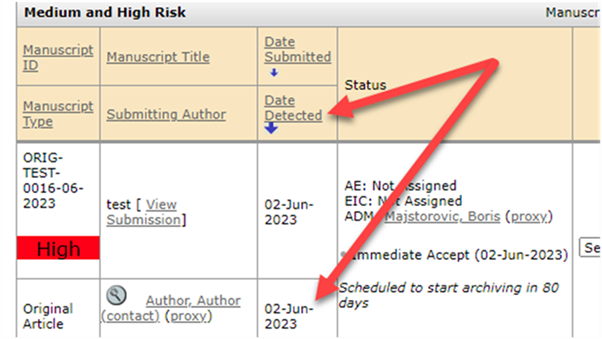
Cognos report for “Source of Reviewer Selection”
Added a new data field to the Build Your Own Reports (Peer Review Details) package to report on how editors find and select reviewers into the reviewer list.
Users:
|
|
|
| Action required.
Available by default. No configuration required. |
Details & Configuration
The new data field can be accessed through the Build Your Own Reports Cognos studio:
Peer Review Details Reports (on admin dashboard) –> Build Your Own Reports –> REVIEWERS –> Source of Reviewer Selection
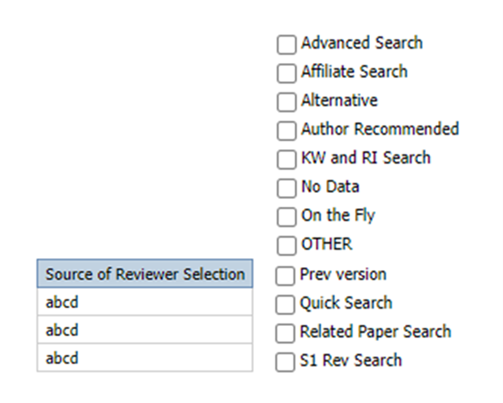
- Advanced Search: reviewer was selected from using the Advanced Search
- Affiliate Search: reviewer was selected from WoS Reviewer Locator
- Alternative: reviewer was selected from the alternates list
- Author Recommended: reviewer was selected from the author-provided recommended reviewers
- KW and RI Search: reviewer was selected from using the Keyword and Research Interest search
- No data: N/A, invalid filter
- On the Fly: reviewer was selected by creating an “on the fly” account for them
- OTHER: N/A; backend placeholder for new reviewer selection methods
- Prev version: reviewer was imported into the manuscript from the previous version
- Quick Search: reviewer was selected from using the Quick Search
- Related Paper Search: reviewer was selected from using the Related Papers search
- S1 Rev Search: reviewer was selected from using the ScholarOne Reviewer Recommender (public beta tool, applicable only to sites participating in the test)
Cookie preference management
Implemented cookie notification banner and cookie preference management center for ScholarOne.
Users:
|
|
|
|
|
|
|
| Action required.
Available by default. No configuration required. |
Details & Configuration
- All users will now be shown the cookie consent banner with instructions on how to learn more about Clarivate’s cookie policy and with an option to manage preferences.
- If a user clicks the X, default “Accept All” cookie selection will be saved.
- Banner will only show once after implementation, or again any time after a user clears browser data. This applies to all ScholarOne sites, e.g. if a user accepts all cookies on ScholarOne site A and then navigates to ScholarOne site B, the cookie preferences chosen on site A will be applied to activity on site B and the cookie banner will NOT be shown.
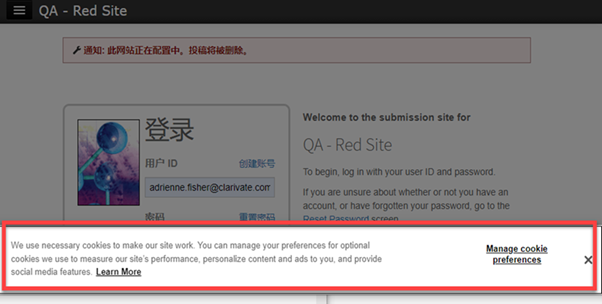
- To change cookie preferences, select “Manage Cookie Preferences” in the footer of any S1M page, or in the link from the consent banner.
- Each cookie type has a definition of their function and an option to turn on/off, except for Strictly Necessary
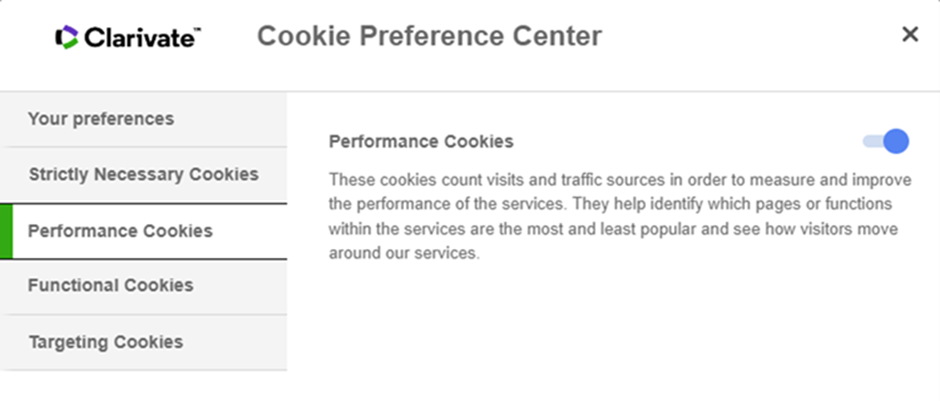
Note: more information about cookies and Clarivate’s cookie policies can be found at https://clarivate.com/privacy-center/notices-policies/cookie-notice/
Version history change to show all previous transfers
If configured, the Version history on the Manuscript Information page will display all transfers, not just the most recent one.
Users:
|
|
|
|
|
|
|
| Action required.
Available by request only. To arrange access, please contact your customer success manager or open a support ticket. |
Details & Configuration
This is controlled by a new configuration option displayed on step 18 Transferring Manuscripts. The config option is positioned directly below “Display “View Review Details” link in Audit Trail and Version History on this site (not available for triple-blind sites).”
The option is named Display all previous transfers.
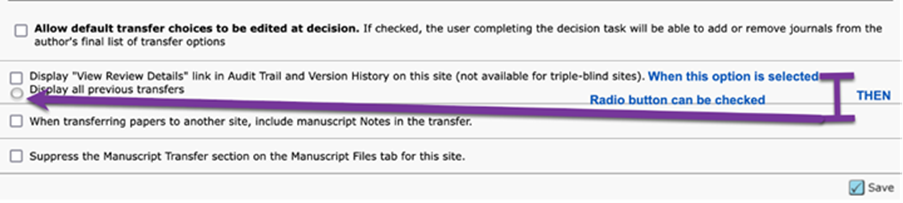
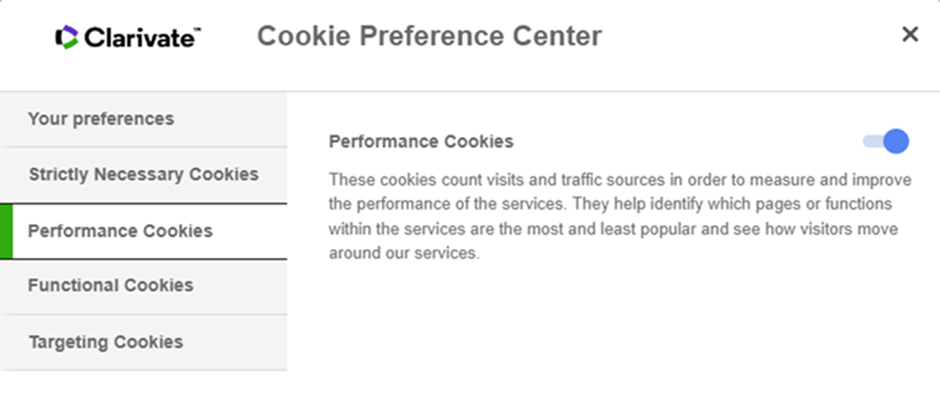
The information is also displayed in the mini version history.
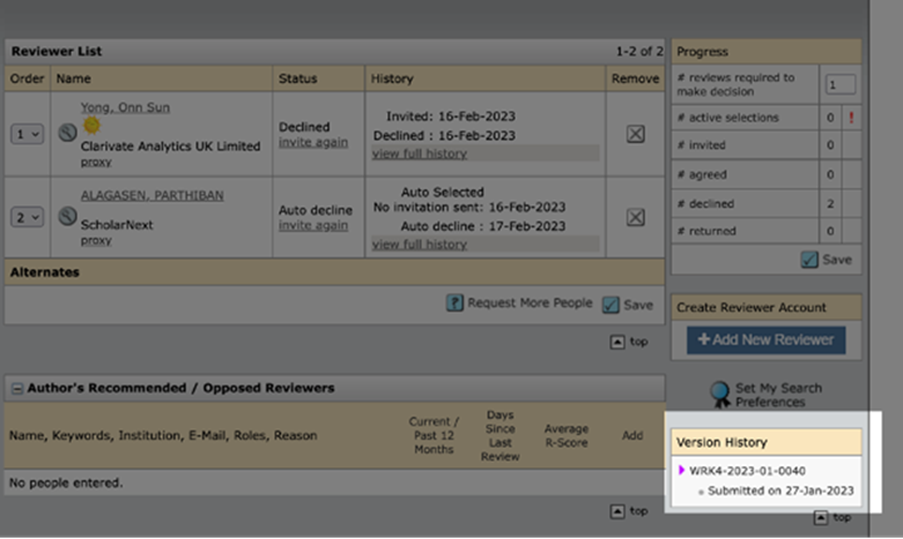
Send manuscripts to author for approval when a checklist transfer decision is made
When a checklist transfer decision is made it shall be possible to send the manuscript to Author for approval.
Users:
|
| Action required.
Available by request only. To arrange access, please contact your customer success manager or open a support ticket. |
Details & Configuration
Three configuration options will be available for the Checklist Decision:
- “For manuscripts transferred out of this site through a Reject with Transfer decision type, send transferred manuscript to the Submitting Author first for approval prior to transfer.”
- Tie transfer decision to a specific journal
- Allow authors to select a transfer destination from a list of journal options
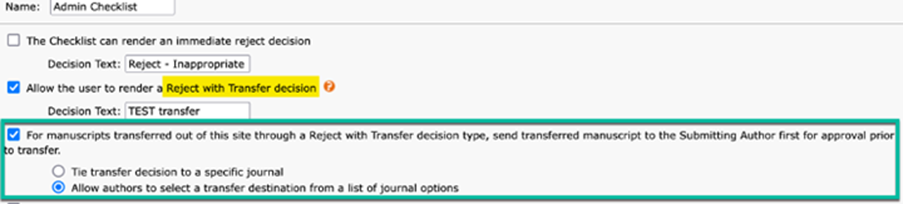
These options already exist for regular decisions and recommendations and are displayed when the decision or a recommendation task is edited from Configuration Center > Task Configuration.
When the manuscript is sent to Author for approval, the system shall behave the same as for regular transfer decisions.
The configuration feature Author Choice Transfer (step 18 Transferring Manuscripts) shall apply to checklist transfer decisions.
Download file of existing active attribute IDs, names, and order
When exporting the .csv file that contains attributes, the configurators will have the option to download the file that lists only active attributes.
Users:
|
|
|
| Action required.
Available by default. No configuration required. |
Details & Configuration
The new configuration option on step 5 Attributes: Download file of existing active attribute ids, names, and order. Format of CSV file is “Attribute Id”, “Attribute Name”, “Order”,”External ID”.
Downloaded CSV file will contain only active attributes.
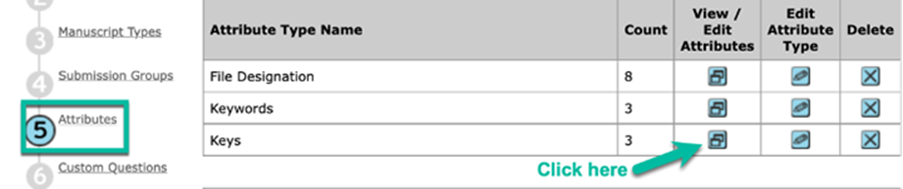
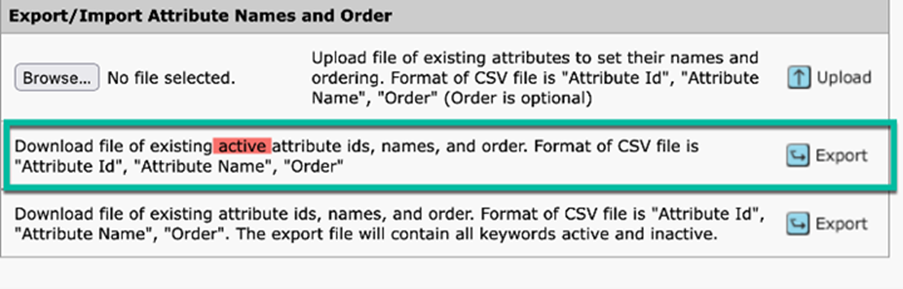
Maximum number of institutions per author update
Max # institutions per author shall be 10 (not 4)
Users:
|
|
|
| Action required.
Available by default. No configuration required. |
Details & Configuration
Change in the Configuration center > Submission Configuration > Max # institutions per author change to 10 (from 4).

If left blank, then the system shows the max (10) in the Author center > Submission step Authors & Institutions
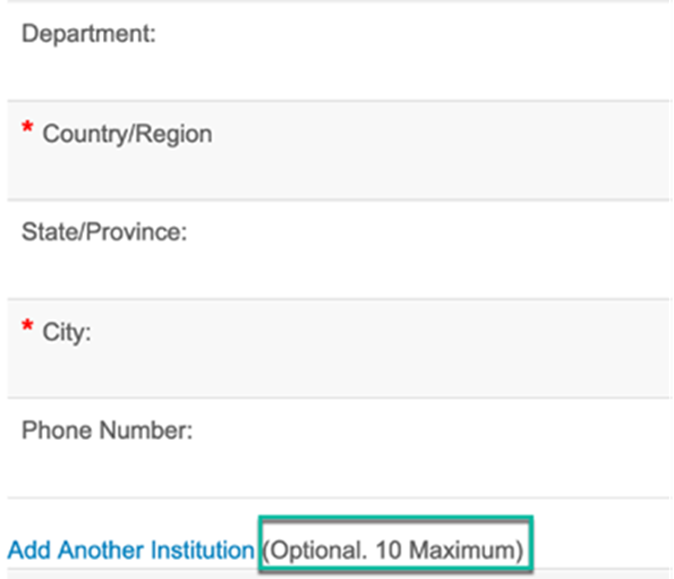
Notification Services: New Auto-Decline Events for Reviewers and Authors
New notifications: Invited Reviewer Auto-Declined Event and Invited Author Auto-Declined Event
Users:
|
|
|
The notifications are configured under System Events and are called “Invited Author Auto-Declined” and “Invited Reviewer Auto-Declined”
Notification will trigger when an invited Author OR an invited Reviewer is auto-declined according to the journal’s configuration settings.
Change to the Ingestion Status Report
The filter “Only Show Successful Ingestions In Draft” added to Ingestion Status report.
Users:
|
|
|
|
|
|
|
| Action required.
Available by request only. To arrange access, please contact your customer success manager or open a support ticket. |
Details & Configuration
Ingestion Status report shows all ingestions in a given time across all publisher sites if accessed from the portal.
The column “Manuscript ID” shows “draft”, for both unsubmitted manuscripts and those that haven’t been processed. When the box “Only Show Successful Ingestions In Draft” is checked the report will show “newly” ingested docs in draft that have NOT been ingested/submitted/unsubmitted.
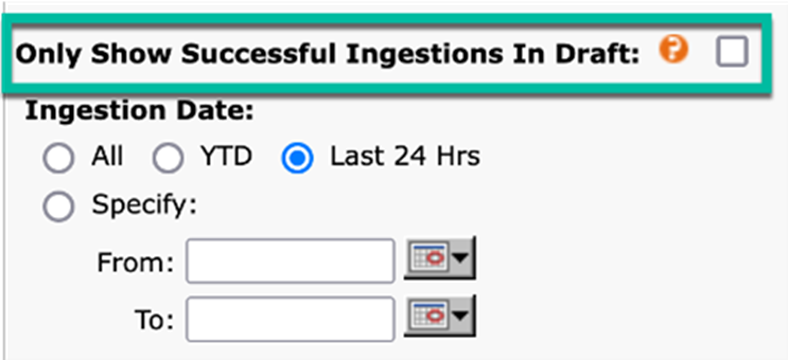
System Transmittal Date added to Publisher level reports
For each version of a manuscript, the System Transmittal Date field contains the date/time the manuscript version was submitted. Once recorded, no user action will edit this date. It is a static record of when each version was first submitted to ScholarOne. This field is available for all original submissions, revisions, and resubmissions.
Users:
|
|
|
| Action required.
Available by default. No configuration required. |
Details & Configuration
The following reports shall have the Transmittal Date as a search option for the publisher-level reports in ScholarOne:
- Submissions
- Decisions
- Reviews
- Production Statistics
- Submissions Over Time
- Transferred Manuscripts
- ScholarOne Reviewer Locator (legacy)
- Web of Science Reviewer Locator
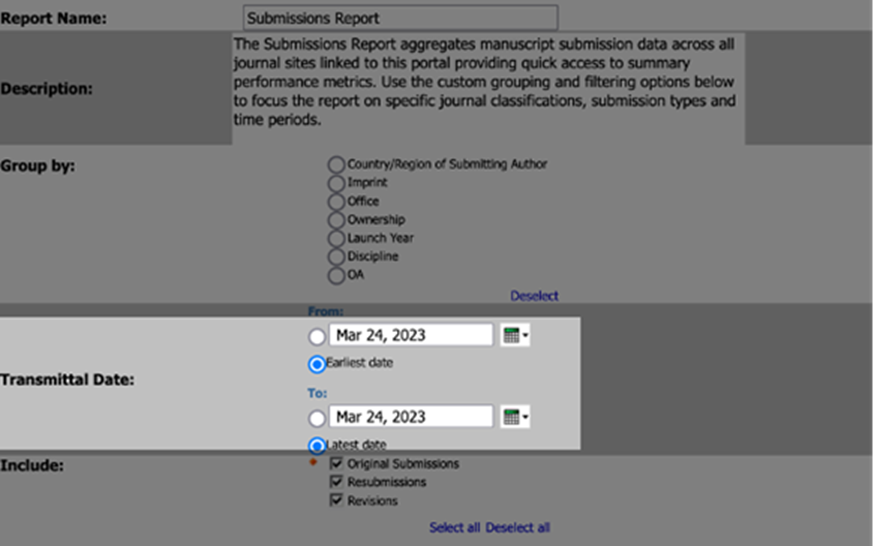
PayPal Advanced Checkout
A new PayPal Advanced Checkout integration is now available with ScholarOne. Advanced Checkout is the most recent and most advanced PayPal’s payment processing solution that includes all the features available through the Standard Checkout integration plus additional advanced payment types, customizable features, and risk management tools. Among many security features (PCI compliance, Fraud Protection, 3D Secure), PayPal Advanced Checkout enables processing of transactions in various currencies.
Users:
|
|
|
| Action required.
Available by request. To arrange this, please contact your customer success manager or open a support ticket. IMPORTANT: Before requesting , clients will need to check if their PayPal account is eligible for Advanced Credit and Debit Card Payments feature activation. |
Details & Configuration
Enabling PayPal Advanced Checkout on ScholarOne requires two sets of changes done in PayPal account and on ScholarOne. Setting up a PayPal account requires activation of Advanced Credit and Debit Card Payments feature and Enabling 3rd Party permissions, whereas setting up ScholarOne requires enabling PayPal Advanced Checkout in Developer center and configuring the E-commerce section on Submission Configuration page in Config Center. Detailed instructions on necessary actions will be provided by support upon request.
Google Analytics UA ID sunset and transition to GA4
Google Analytics 4 (GA4) is the latest version of Google’s web analytics platform which offers new features and capabilities for collecting and processing data from your site and creates reports to provide better insights into your business. With sunset of the standard Universal Analytics, we have now enabled Google Tag Manager to work with Google Analytics 4
Users:
|
|
|
| Action required.
Available by request only. To have this arranged, please contact your customer success manager or open a support ticket. |
Details & Configuration
This is enabled through changes in parameters in our Developer center. Detailed instructions on necessary actions will be provided by support upon request.
Notable Defect Fixes & Functionality Optimizations
- Changing the decision and creating a new draft email returns an error
- Resolved an issue in which users received an error after changing a manuscript decision and generating the new decision letter.
- Picked reviewer can access invitations queue in reviewer dashboard
- Resolved an issue in which reviewers who were picked but not invited to a manuscript could see the manuscript information in their reviewer dashboard invitations queue.
- E-forms viewing error
- Resolved an issue in which clicking “view” on a submitted copyright form would display a string of Javascript code with the form’s status.
- Submission integration: broken “External Submission in Draft” queue
- Resolved an issue in which the “External Submission in Draft” queue would break when a site with submission integration ingested a manuscript’s XML containing special characters.
- Mass stub creation not including phone number in created accounts
- Resolved an issue in which phone number was not populating in newly created user accounts after doing a mass stub creation.
- Broken badge names throughout the UI
- Resolved an issue in which a newly configured badge name would not appear correctly in other areas of the UI (such as advanced search).
- ##USER_EMAIL## tag not working for iThenticate email templates
- Resolved an issue in which the ##USER_EMAIL## tag was not pulling the email address of the person who sent the paper to iThenticate in “Plagiarism Percent Match Threshold Exceeded” and “Plagiarism Originality Report Completed” templates.
Note: ScholarOne deploys a number of patches and hotfixes between releases, ensuring that our users experience constant improvements to the platform. Many of these are driven by internal teams to optimize processes and therefore do not affect workflows. If you have questions about any of these changes, however, please reach out to Support.