ScholarOne Manuscripts Q3.2022
iThenticate upgrade to V2
Migration of our integration with iThenticate to the latest version, so that our users can take advantage of all the new features offered and utilize best-in-class tools to maintain the quality and integrity of research content during the peer review process. Crossref’s Similarity Check (powered by iThenticate) is used by our [Crossref] members to detect text overlap with previously published work that may indicate plagiarism of scholarly or professional works. Manuscripts can be checked against millions of publications from other participating Crossref members and general web content using the iThenticate text comparison software from Turnitin.
Key Features of iThenticate V2
Users will still be able to access Similarity Reports from the manuscript details of a manuscript in ScholarOne, but V2 offers a few new-and-improved features for both the similarity report and the configuration settings:
- Exclusion filters for preprints, bibliography, and more
- A faster, more user-friendly, and responsive interface
- Search repository customization options
- A new “red flag” feature that signals the detection of hidden text such as text/quotation marks in white font, or suspicious character replacement
- A private repository available for browser users, allowing them to compare against their previous submissions to identify duplicate submissions within your organization
- A content portal, helping users check how much of their own published content has been successfully indexed, self-diagnose and fix the content that has failed to be indexed in iThenticate
Users
- Author
- Reviewer
- Editor
- Admin
Action required.
Configuration required as V2 credentials are needed, reach out to Product Management ScholarOne contact.
Details & Configurationd
With iThenticate V2, admins can configure and set exclusion filters for Similarity Reports on the journal site itself rather than configuring on the iThenticate platform. Existing exclusion filters “Exclude bibliography” and “Exclude quotes” will still be available. The new filters include:
- Index submissions
- Exclude abstract
- Exclude methods
- Exclude internet
- Exclude publications
- Exclude submitted works
- Exclude citations
- Exclude preprints
- Exclude custom sections
- Search repositories
- Show match details
- Show source text
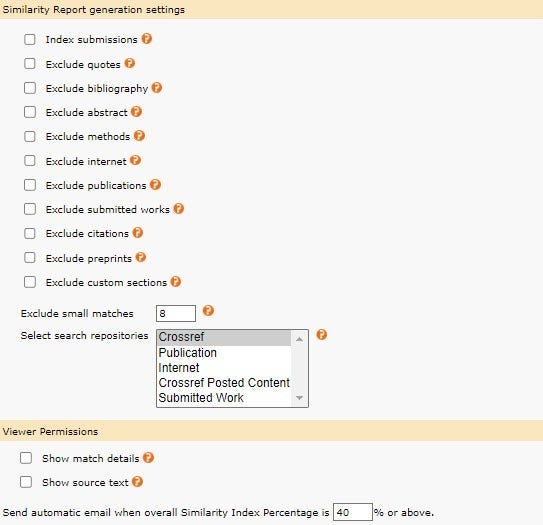
To configure from the Admin Dashboard:
- In the Admin Center, go to Configuration Settings under “Admin Tools”
- Verify that the Turnitin URL and API key are up to date for V2 access (please contact Crossref for more information)
- Make the selections to define how Plagiarism Similarity Reports should be generated for the site
CONFIGURATION NOTE: if iThenticate configuration settings are not available from the Admin Dashboard, this can be activated from the Configuration Center or by contacting ScholarOne Product Support.
DEI Data Collection - Demographic Questions
Added the option to include Demographic Questions in user accounts, which will ask S1M users to respond to questions related to their gender, race, and ethnicity within the “Edit” pages of their user account. Demographic Questions are inactive by default and shall be configured as active/inactive by a publisher or a site.
Key features of the Demographic Questions include:
- Standardized wording and responses (as defined by industry experts)
- Compliance with global privacy law
- Complete shielding of a user’s demographic information from others in the ScholarOne interface
- Explicit consent requirement for every user
Gender question:
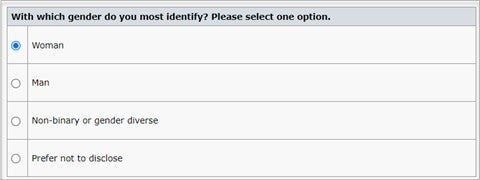
Race question:
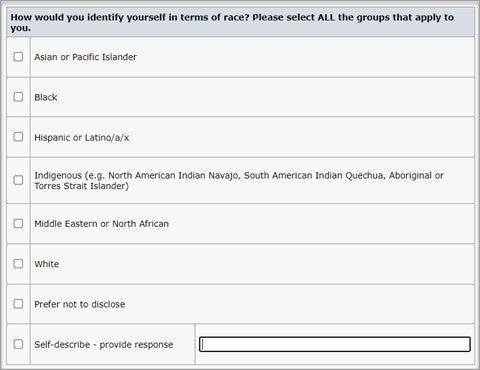
Ethnicity question:
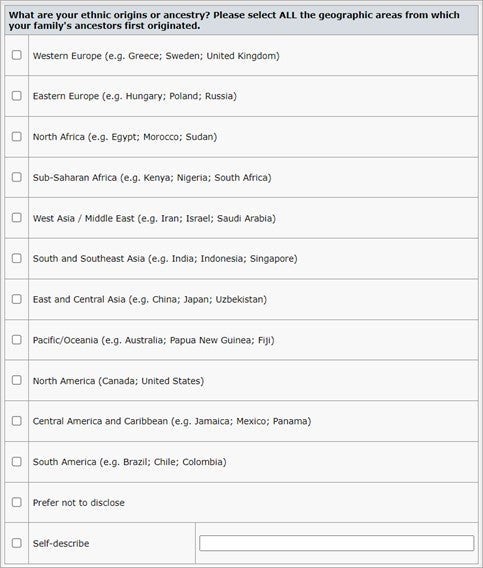
Demographic Questions consent statement:

Before responding to any Demographic Question, a user will be required to mark “I agree” in the above statement. If a user marks “I do not consent,” the questions will be unavailable, as to prevent submission of personal data without explicit data processing consent.
Users
- Author
- Reviewer
- Editor
- Admin
Action required.
Questions will be inactive by default. Configuration is available through the Client Configuration Center or by contacting ScholarOne Product Support.
Details & Configuration
Demographic Questions can be configured and set at a portal level for all child sites under a publisher to be consistent in the data they are asking from their users. Alternatively, configuration for Demographic Questions can be set uniquely on a site-by-site basis, to provide flexibility if a publisher would like to let sites decide what data they are asking from their users.
Several configuration options are available for the Demographic Questions:
- Provide a publisher introduction statement
- Make a question active/inactive in a user account
- Make a question required/not required in a user account (requires question to be active)
- Lock configuration at portal levels for child journals
Provide a Publisher Introduction Statement
When collecting sensitive demographic data, providing explicit reasoning and context for why the data is being collected, who will have access to it, and the purposes for which it will be used is a best practice and one that is recommended by industry and privacy experts. With Demographic Questions, admins can include a statement of intent that will appear along with the questions in a user account. (Text below is sample text and will not be included by default.)
- Introduction statement is not mandatory
- Introduction statements configured at a portal level will appear in all child journal user accounts
- Child journals can configure introduction statements; they will appear in addition to any introduction statement configured at a parent level
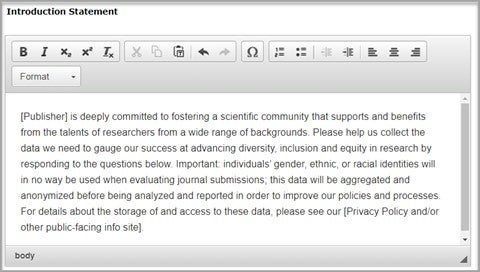
To configure:
- In the Client Configuration Center, go to Demographic Questions
- Enter the introduction statement in the open text field
- Click Save
Activate and Require Questions in a User Account
Publishers and/or journals can choose which Demographic Questions will appear in user accounts.
- Question Text and Answer Text is NOT configurable and is read-only in the below display
- If a question is checked as in Use and Req’d, then the question will appear in the user account and the user will be required to address the Demographic Questions in their account when they log in
- If a question is checked as in Use and not Req’d, then the question will appear in the user account, but they will not receive any system prompt asking them to respond to the question
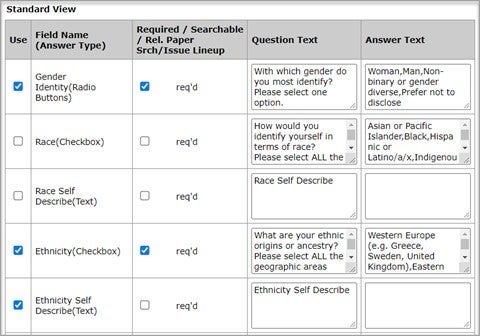
To configure:
- In the Client Configuration Center, go to Demographic Questions
- Make the appropriate selections for the questions you would like to ask users
- Click Save
CONFIGURATION NOTE:
– In order to provide an open text box for the Self-Describe options, the Race Self Describe (Text) and Ethnicity Self Describe (Text) must be in Use when the Race (Checkbox) and Ethnicity (Checkbox) questions are in Use. Please refer to the above image for an example of this configuration for the Ethnicity question.
– The Self-Describe (Text) options should never, however, be marked as Req’d. This will require all users to input a value into the Self Describe text box, regardless of their answer.
Locking Configuration for Demographic Questions
For publishers looking to configure Demographic Questions consistently for all child sites, they may choose to prevent child sites from making changes to the configuration. Note that configuration set at the portal level will cascade down to child sites by default, but sites can make changes to the default config unless the Lock Demographic Questions for Child Journals option is selected at the portal level.
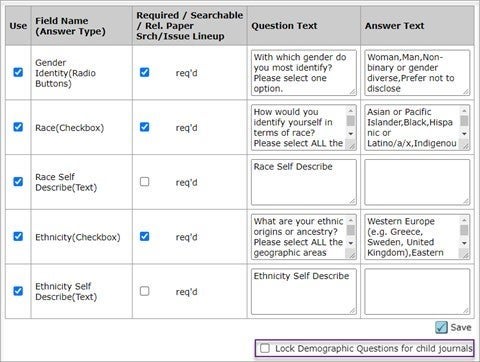
New Reviewer Search Result Indicator
Added a new indicator to the reviewer search results that will list the total number of invitations for each reviewer over the last 30 days.
Users
- Admin
- Editor
Available by default. No configuration required.
Details & Configuration
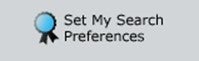
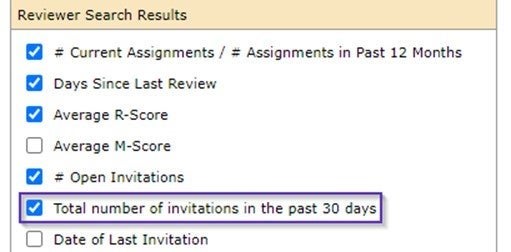
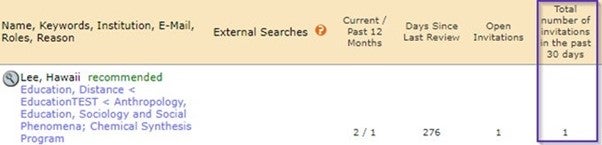
Assignment Counts added to the Merge Users Tool
Added Total Reviewer Assignments and Total Admin/Editor Assignments columns to the merge users’ tool to provide more details regarding total assignments linked with user accounts.
Users
- Admin
- Editor
Available by default. No configuration required.
Details & Configuration
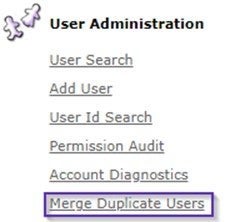

API: Updated getSubmissionInfoFull (v5)
Added Ultimate Parent DOI and Ultimate Parent Organization to the submissionInfoFull API.
Users
- Developer
Action Required.
To leverage the use of this API, you must be a ScholarOne Web Services client and will need to upgrade to v5. If you want to learn more about using this API, reach out to your Account Manager.
Details & Configuration
New parentIdentifier and parentName fields added to the submissionFunders node.
Sample Call:
Sample Output:
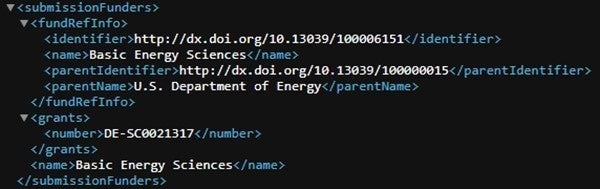
Notification Services: Deleted Submission Notification
Added a new System Event notification when a manuscript is deleted.
Users
- Admin
- Developer
Action Required.
Visible to all existing Web Service clients. If you are not a Web Service client and want to learn more, please contact your Account Manager.
Details & Configuration
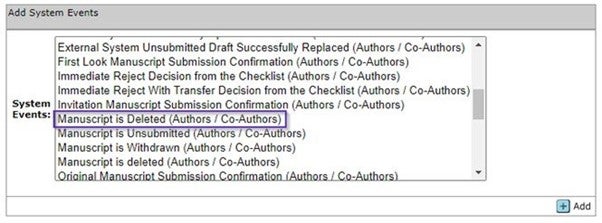
Notification Services: Transfer ID
We have added the transfer ID field that was introduced as part of the 4.26 release (December 2019) to certain notification payloads.
Users
- Admin
- Developer
Action Required.
Visible to all existing Web Service clients. If you are not a Web Service client and want to learn more, please contact your Account Manager.
Details & Configuration
This transferSubID was added to the following notification payloads:
- Original Manuscript Submission Confirmation
- Revised Manuscript Submission Confirmation
- Transferred Manuscript Submission Confirmation
- Resubmission Manuscript Submission Confirmation
- Invitation Manuscript Submission Confirmation
Submission Integration: Proxy to Submit
Submission Integration is a set of features in ScholarOne allowing external systems such as publisher portals and preprint servers to push manuscripts into journal sites.
For users using the Submission Integration we have added a button to make it quicker and easier to proxy as an author and submit their manuscript that was ingested from an external source.
Users
- Admin
- Editor
Action Required.
Available by default to all Submission integration users. No configuration required.
Details & Configuration
The External Submission in Draft dashboard/queue will now have a new button. Using this button will proxy the user as the author and take them to the Review & Submit step to help streamline submissions from external sources.
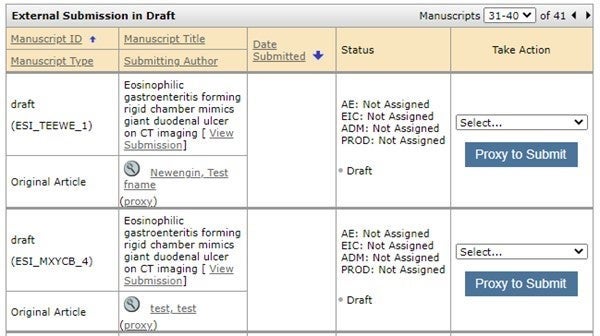
Submission Integration: Add External ID
Submission Integration is a set of features in ScholarOne allowing external systems such as publisher portals and preprint servers to push manuscripts into journal sites.
For users using the Submission Integration we have added the ability to add an external ID to submissions that originated in ScholarOne.
Users
- Admin
- Developer
Action Required.
Available by default to all Submission Integration users. No configuration required.
Details & Configuration
- Only the GO file can be ingested for this update.
- Document ID (doc-id) is required and needs to be validated prior to assigning the external ID.
- New document-version version: add-external-id
- New document-version attribute: new-external-id
XML Sample:
<?xml version=”1.0″ encoding=”UTF-8″?>
<!DOCTYPE GO PUBLIC “SYSTEM” “S1_GO.dtd”>
<GO>
<header>
<clientkey>b10f3be4-6ae7-4ee1-b373-f46637678764</clientkey>
<journal_abbreviation>qared</journal_abbreviation>
</header>
<document-version version=”add-external-id” doc-id=”123456″ new-external-id=”abcdefghijkl”/>
</GO>
Submission Integration: Special Character Support
Submission Integration is a set of features in ScholarOne allowing external systems such as publisher portals and preprint servers to push manuscripts into journal sites.
For users using the Submission Integration we have added the ability to add special characters support to submissions that originated in ScholarOne.
Users
- Admin
- Developer
Action required.
Available by default to all Submission Integration users. No configuration required.
Details & Configuration
We improved the ability to support special characters including 4-byte characters.
Publisher Level Report in Cognos: Submissions ov/ time report with the submission date, first decision date, and final decision.
We have added in Cognos a new update to the current “Submissions over time” report in Cognos so you will be able to report on time to first decision and time to acceptance date and be able to compare this year by year.
Users
- Admin
Available by default. No configuration required.
Details & Configuration
New data fields added:
- Manuscript ID
- Submission date
- First decision date
- First decision Month
- Decision date (Final Decision)
- Decision month of final Decision
Publisher Level Report “Submissions over Time”:
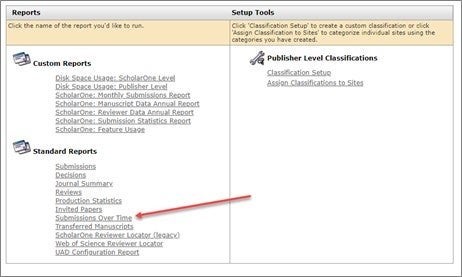
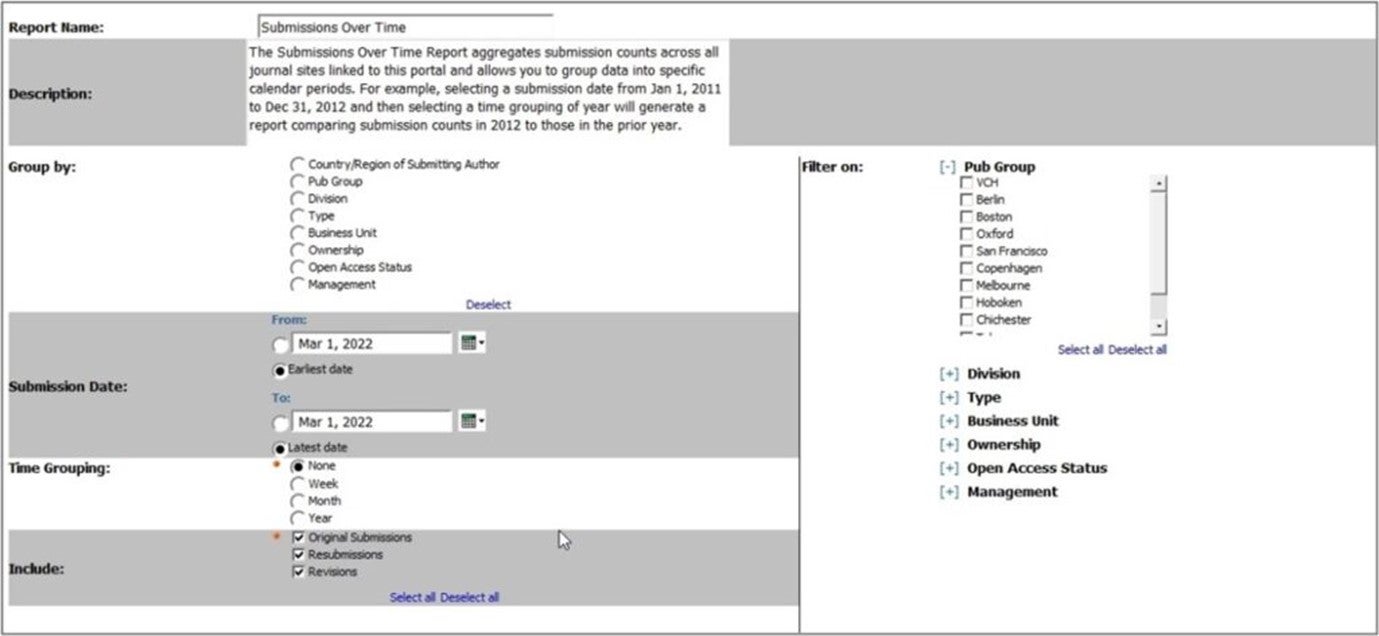
Please note once you click on the “Submissions Over Time” report you will have the below displayed:
1. Click on #Manuscripts hyperlinked with nº manuscripts
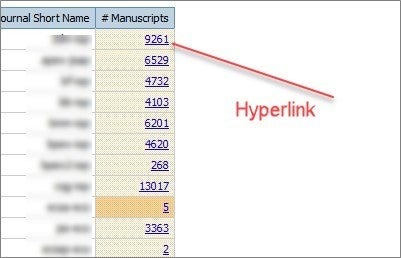
2. You will see displayed New Publisher Level Report “Submissions Over Time” with new data fields:
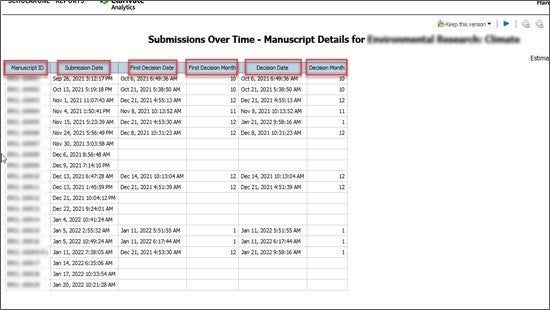
Notable Defect Fixes & Functionality Optimizations
Note
ScholarOne deploys a number of patches and hotfixes between releases, ensuring that our users experience constant improvements to the platform. Many of these are driven by internal teams to optimize processes and therefore do not affect workflows. If you have questions about any of these changes, however, please reach out to Support.
System Issues
- Special character α incorrectly displayed in Attributes and Review and Submit steps.
Resolved an issue in which α incorrectly displayed as keyword in Attributes step and Title, Running Head, and Abstract in Review and Submit step. - Non-Roman characters in manuscript titles missing from API.
Resolved an issue in which non-Roman characters in author-submitted manuscript titles were missing from the API. - Automated plagiarism report not generating.
Resolved an issue in which plagiarism reports were not automatically generated during manuscript submission. - Escape sequences displaying in manuscript title fields.
Resolved an issue in which escape sequences displayed in the title field during manuscript submission.
System Performance
- Timeout gateway happening for manuscripts with large numbers of reviewers.
Resolved an issue in which gateway timeout occurred during Select Referee on manuscripts with large numbers of declined review requests.
About Clarivate
Clarivate™ is a global leader in providing solutions to accelerate the lifecycle of innovation. Our bold mission is to help customers solve some of the world’s most complex problems by providing actionable information and insights that reduce the
time from new ideas to life-changing inventions in the areas of science and intellectual property. We help customers discover, protect, and commercialize their inventions using our trusted subscription and technology-based solutions coupled with deep domain expertise. For more information, please visit clarivate.com