EndNote
Note: all of the links in this accessibility statement that are not clarivate.com web links open in a new tab
Introduction
All researchers, regardless of ability, need access to scholarly information. Clarivate is committed to providing all our users with a fully accessible experience for research, teaching and learning.
At Clarivate we make every effort to ensure that our platforms – including EndNote– can be used by everyone. EndNote is continually designed and developed to meet Level AA of the W3C Web Content Accessibility Guidelines (WCAG 2.2) relevant to software. For EndNote: MacOS Desktop information, please go to the relevant section below.
Users of EndNote: Windows Desktop should be able to:
- Use the keyboard to browse, display, filter, download, and print documents and references they find and retrieve from internal and external repositories. The context for these retrievals is the management of citations and references discovered during the research journey.
- Navigate using a screen reader, including interactive form controls such as text inputs, buttons, and dropdowns.
- Use Tab or Shift+Tab to tab through and interact with form controls like links, buttons, checkboxes, and menus
There may be some parts of EndNote: Windows Desktop that may not be fully accessible:
- Some elements may have missing or unclear labels, making screen reader navigation less clear for buttons or form fields
- There are some areas of the interface that rely on color alone
- Status updates are silent – screen readers aren’t notified when content changes
- While mouse users can activate elements by right-clicking on the mouse, keyboard-only users can access the same functionality through the Menu bar. However, some limitations remain, including navigating tabs and utility icons, sorting table headers, accessing Sync/Refresh status, navigating few elements in reference summary, Style Manager and PDFs.
EndNote: Windows Desktop Accessibility features and gaps
Keyboard Shortcuts
Help -> EndNote 2025 Help -> Search > Type (Keyboard) -> Press Enter (Keyboard Shortcut)
Most of the product can be navigated by keyboard alone. Some keyboard shortcuts are built in to improve the usability.
Editing Keyboard Commands
A full set of key commands is available so that you can enter references without using the mouse. To find the full list of keyboard shortcuts from within the application, navigate to the Help Menu > EndNote 2025 Help > Search > Type “Keyboard” > Press Enter “Keyboard Shortcut”. Some commands are provided here.
To create and enter a new reference without touching the mouse, type Ctrl+N to add a new reference, type the bibliographic information using Tab or Shift+Tab to move forward or backward between the fields.
| Action | Key Command |
| Create a new reference | Ctrl+N |
| Select more than one reference | Ctrl+Click |
| Select a range of references | Shift+Click |
| Go to Reference Edit panel | Ctrl+E |
| Switch between active library windows | Alt+Tab |
| Close the active library window, reference window, or Content File Manager window | Ctrl+W |
| Close all library windows of the same type as the active library window | Ctrl+Shift+W |
| Select the next field | Tab |
| Select the previous field | Shift+Tab |
| When the cursor is in a field linked to a term list, such as Author, Journal, or Keywords, display the appropriate term list for term selection | Ctrl+1 |
| View contextual menu | Shift+F10 |
| Switch between library tabs | Ctrl+Tab |
Menu Keyboard Commands
The EndNote menus display equivalent key commands next to many menu commands, so you can execute commands without using a mouse.
All commands are not always available to you. For example, if no references are highlighted in the Library window, the Edit References and Move References to Trash commands are not available from the References menu. A full list of menu commands are available within the application.
Contextual (Shortcut) Menus
As a convenience, EndNote provides contextual (shortcut) menus for some of the most commonly used features. Contextual menus appear when you right-click on something in the EndNote program (such as a reference, a group name, or an Author fieldA field refers to a part of an EndNote reference, such as the author, year, or title. In the EndNote Reference window, each field is displayed as its own section, containing a separate piece of information, such as author names or keywords. Fields are arranged in EndNote styles to show how the data should be formatted. They are arranged in EndNote import filters to show how the tagged data should be imported.).
The contents of the menu depend on where you click and what options are available for that particular item. Only a subset of possible commands are displayed. These are intended to represent the most commonly used functions for the selected target. Choosing a command from a contextual menu has exactly the same result as choosing the command from the main menu or the toolbar.
A contextual menu appears wherever you click. It remains open until you choose a command from the list, click elsewhere, or press the Escape key.
Contextual menus are available in at least the following areas: the Reference window, the Reference List, the Groups panel, term lists, and Managers (styles, filters, and connections).
Responsiveness to User-Configured System Settings (Color Themes, Magnification)
EndNote is designed to respect and respond to user customizations and operating system-level accessibility settings. This includes support for high contrast themes, increased text size, magnification, language, and other features when configured through the device or operating system settings.
EndNote: MacOS Accessibility features and gaps
The user interface of Clarivate EndNote: Mac Desktop is designed to be accessible and operable with multiple input mechanisms, including keyboards, screen readers, and voice control technologies. This is enabled by labeling of form elements and icons, and features like headings used to make the platform easier to navigate without a mouse.
Users of Clarivate EndNote: Mac Desktop will be able to:
- Use the keyboard to browse, display, filter, download, and print documents and references they find and retrieve from internal and external repositories. The context for these retrievals is the management of citations and references discovered during the research journey.
- Listen to a screen reader read aloud page content, including interactive form controls such as text inputs, buttons, and dropdowns.
- Use Tab (forward) or Shift+Tab (backward) to tab through and interact with interactive form controls like links, buttons, checkboxes, and menus.
- Use the application menus to get to most core functional parts of the applications.
There may be some parts of Clarivate EndNote: Mac Desktop that are not fully accessible:
- Some PDF documents provided by publishers or uploaded by other are not optimized for accessibility.
- While some fields and inputs are labelled, there are many input fields that are not labelled correctly.
- There are areas in the app where users may get stuck in keyboard traps unless using the step feature of a screen reader, like the advanced search builder or when editing styles.
- Table headers on data tables are not currently accessible with the keyboard.
If you have a disability and need to make your computer, tablet, or other device easier to use, abilitynet.org.uk is a recommended resource.
Keyboard Shortcuts
Help -> EndNote 2025 Help -> Search > Type (Keyboard) -> Press Enter (Keyboard Commands and Menu Keyboard Commands)
Most of the product can be navigated by keyboard alone. Some keyboard shortcuts are built in to improve the usability.
Keyboard Accessibility
There are a few areas where tabbing does not work well and a user may be required to move to the next object on the page using the VoiceOver Command (Control + Option) and the arrow keys to advance to the next set of functionalities, this is mostly in the search.
The table headers in references lists are not accessible for sorting using a keyboard.
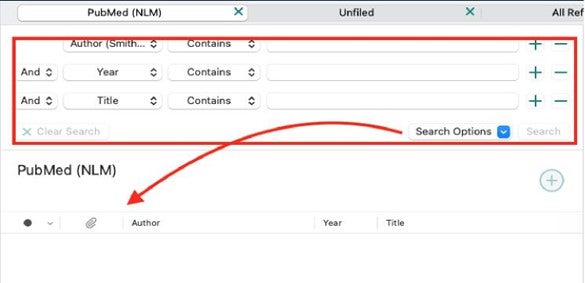
Figure 1 – Example of where object navigation is required to get to the next part of the application.
When editing styles in the style editor most fields are accessible, some areas are difficult to use with sound only. The functionality to assist users build templates with the ‘Insert Field’ dropdown’ does not work with keyboards, however, the user can still edit and type valid values without it.
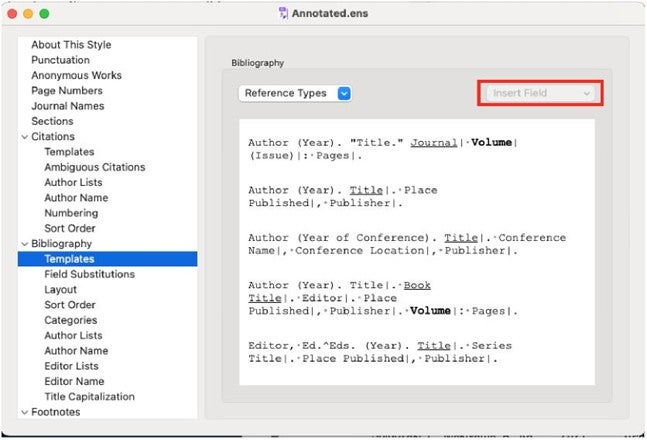
Figure 2 – Style editor with the ‘Insert Field’ area that does not work highlighted
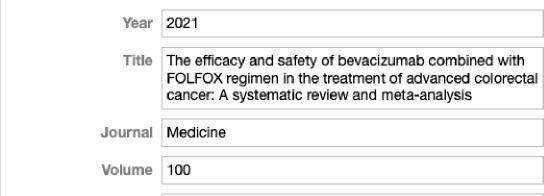
Labels and Instructions
Many form fields do not have programmatic labels associated with them, there is usually some hint text or default value that will be read when the field is first entered.
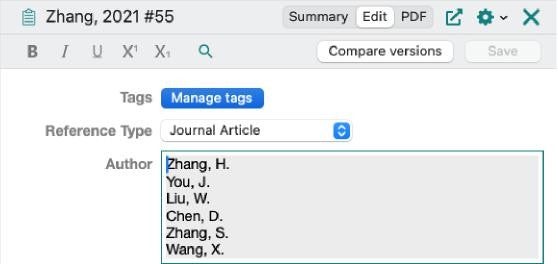
Figure 3 – Example of form fields without labels
Color Contrast
There are some icons and text that do not meet contrast ratios as outlined in the WCAG standards.
Technical information about this product’s accessibility
EndNote is committed to making its software accessible, in accordance with:
- Level A and Level AA of the W3C Web Content Accessibility Guidelines (WCAG 2.2)
- EN 301 549. Accessibility requirements for ICT products and services and the European Accessibility Act
- Section 508 of the US Rehabilitation Act for features and functions
- The Americans with Disabilities Act (ADA)
- UK Public Sector Bodies (Websites and Mobile Applications) (No.2) Accessibility Regulations 2018
- EU Directive on the accessibility of the websites and mobile applications of public sector bodies 2016
This product is partially compliant with the Web Content Accessibility Guidelines v2.2 at levels A and AA. See the full Accessibility Compliance Report (Windows) and Accessibility Conformance Report (MacOS)
How we tested this platform
The accessibility of EndNote is a continual effort at Clarivate. Accessibility standards are built into our design, and style guides and included as part of requirements in our software development and quality assurance pipeline.
EndNote code is checked for accessibility using a range of automated and manual testing including but not limited to:
- Color Contrast Analyzers provided by TPGI and Deque
- Keyboard-access manual testing and assessment
- Screen readers such as JAWS, NVDA
- Manual testing of user-configured settings such as color themes and magnification
The website was last tested in May 2025. Testing was carried out internally at Clarivate.
What we’re doing to improve accessibility at Clarivate.
Accessibility of our products is an ongoing effort at Clarivate. We’re committed to working with the community to ensure we continue to meet our customers’ needs. Learn more about Accessibility in our Academic and Government Products.
Some of our ongoing efforts includes:
- Integrating accessibility at the design stage, building accessibility throughout the development lifecycle
- Accessibility is embedded in our development process. Our acceptance of new features and functionality requires compliance with WCAG 2.2 AA
- Conducting annual internal end-to-end accessibility reviews
- Consulting with accessibility experts such as Deque for ongoing consultation, advisement, and 3rd party audits
- Growing our accessibility program with dedicated in-house experts, including IAAP Web Accessibility Specialist (WAS) Certified and DHS Trusted Tester Certified colleagues
- Continuously making improvements to remediate known issues and customer cases
Support and Feedback
If you have difficulty accessing specific EndNote content or features with access technology after trying the workarounds suggested in this statement, you can contact us using the links provided below. Our support services will respond within three days and are available to accommodate the communication needs of end users with disabilities. We will work with you to identify the best option for remediation, subject to content licensing restrictions and technical capability.
Online: EndNote Technical Support
Phone:
United States & Canada (toll free): +1-855-258-5858
Outside North America:
How to Contact Us | Clarivate
Preparation of this accessibility statement
This accessibility statement was prepared in June 2025.



