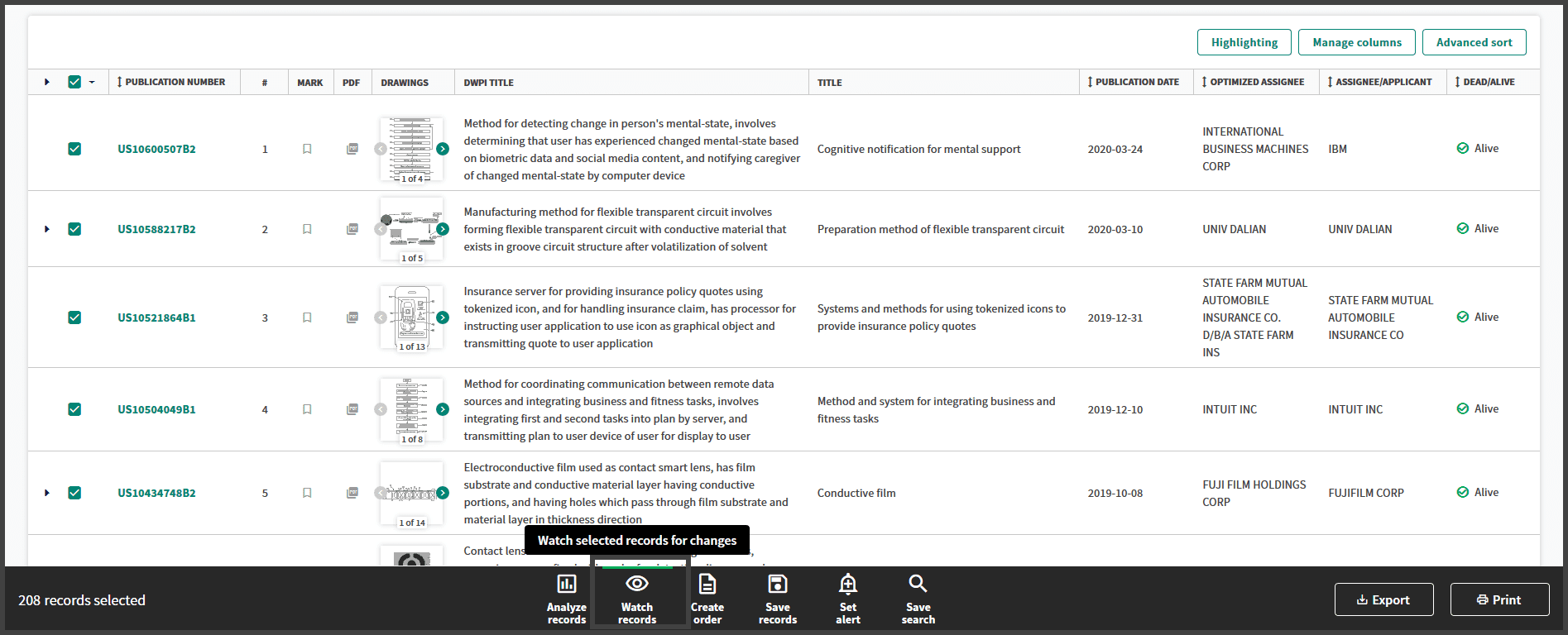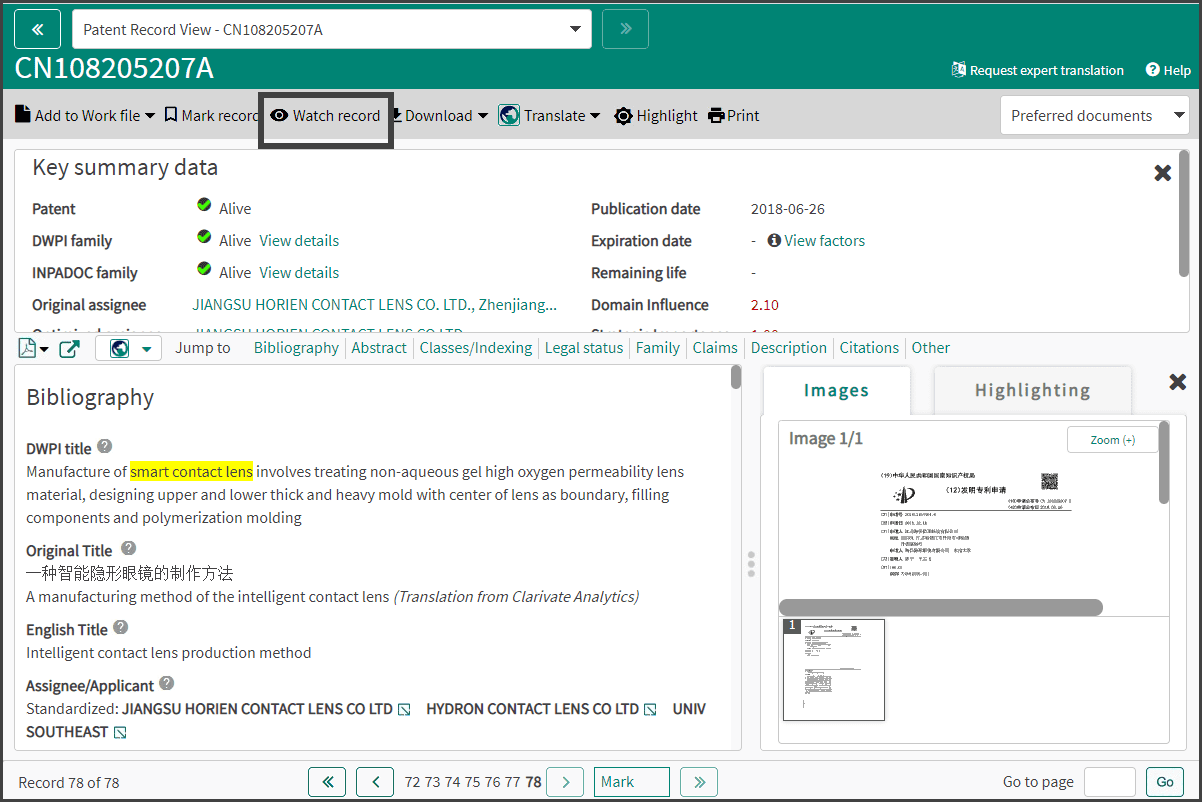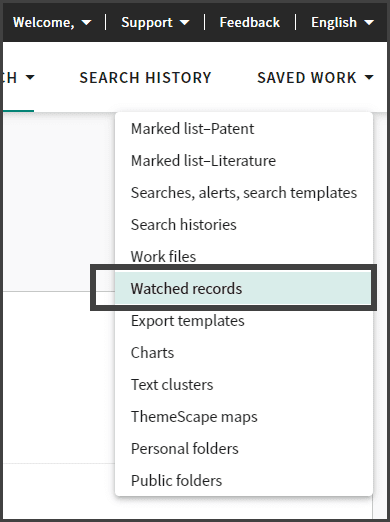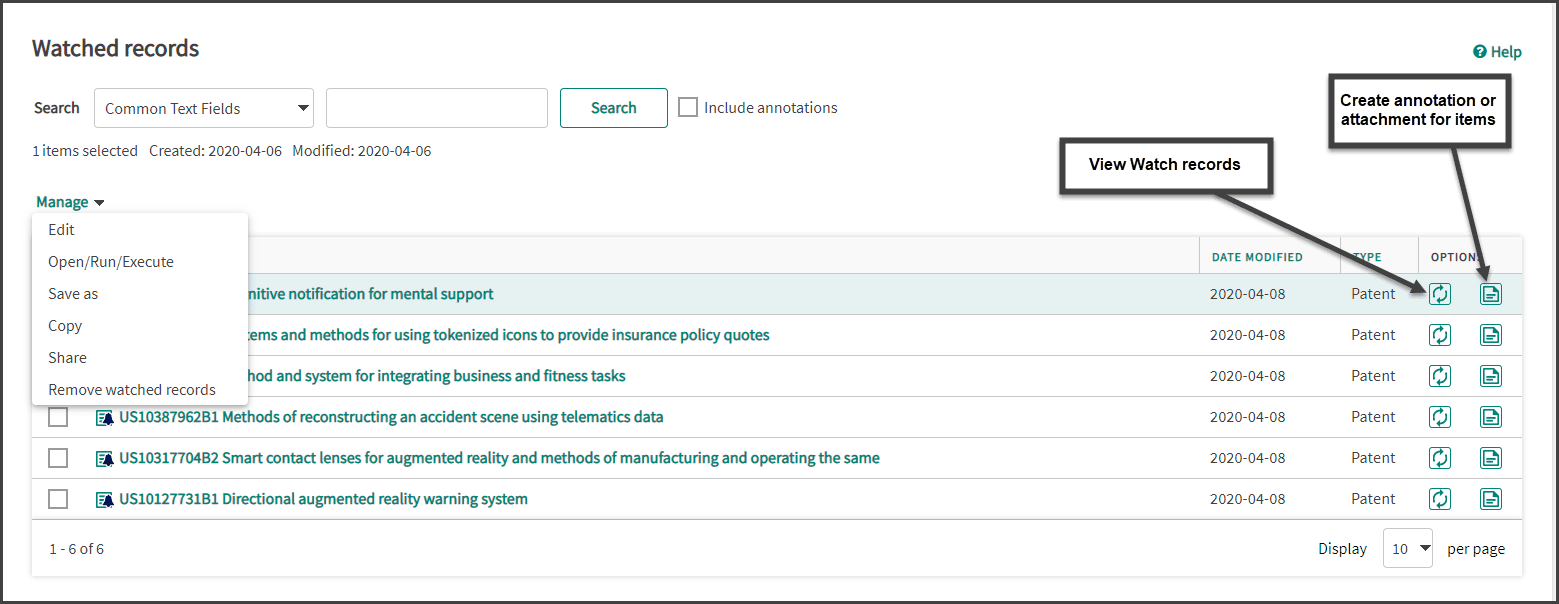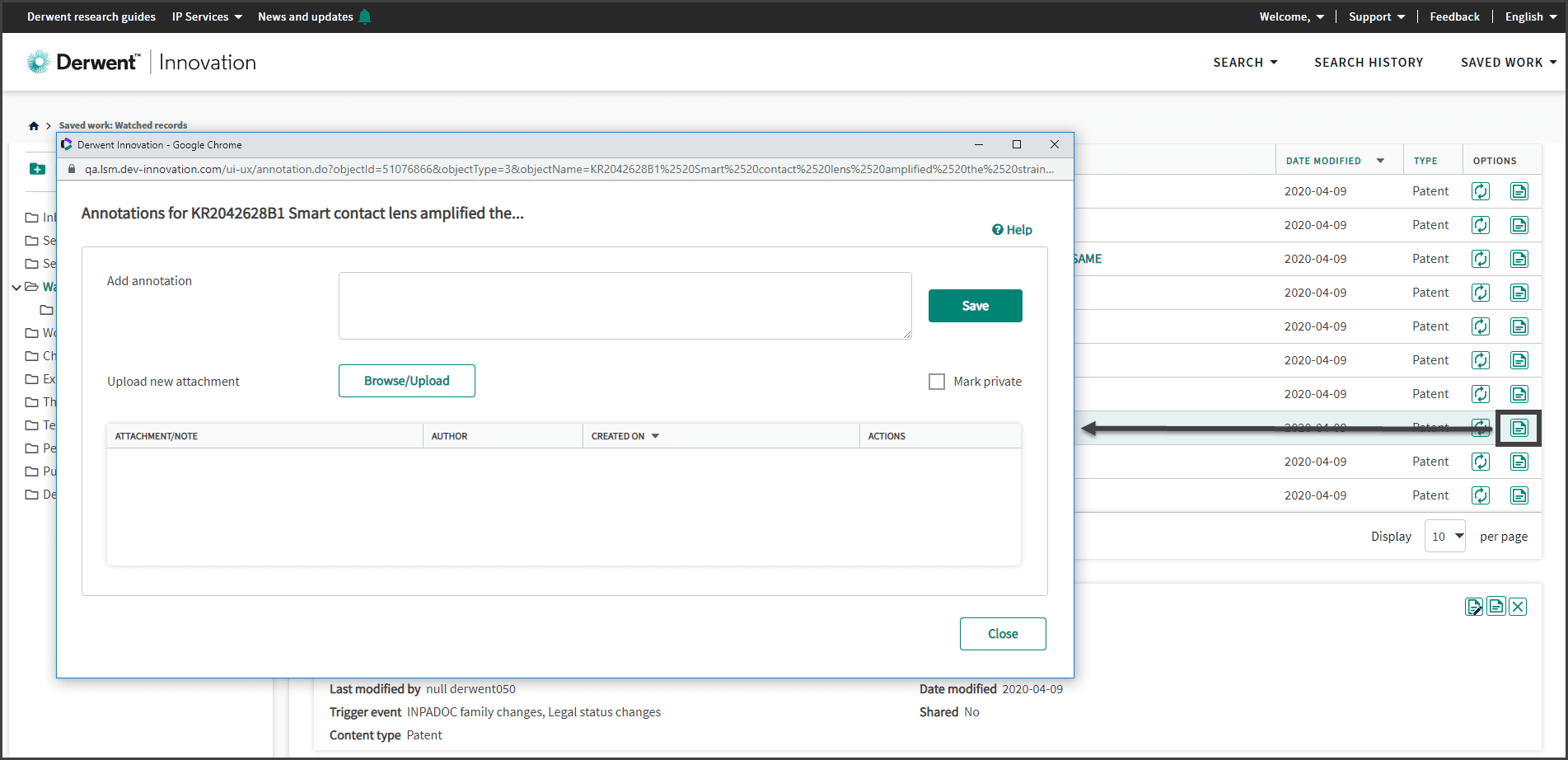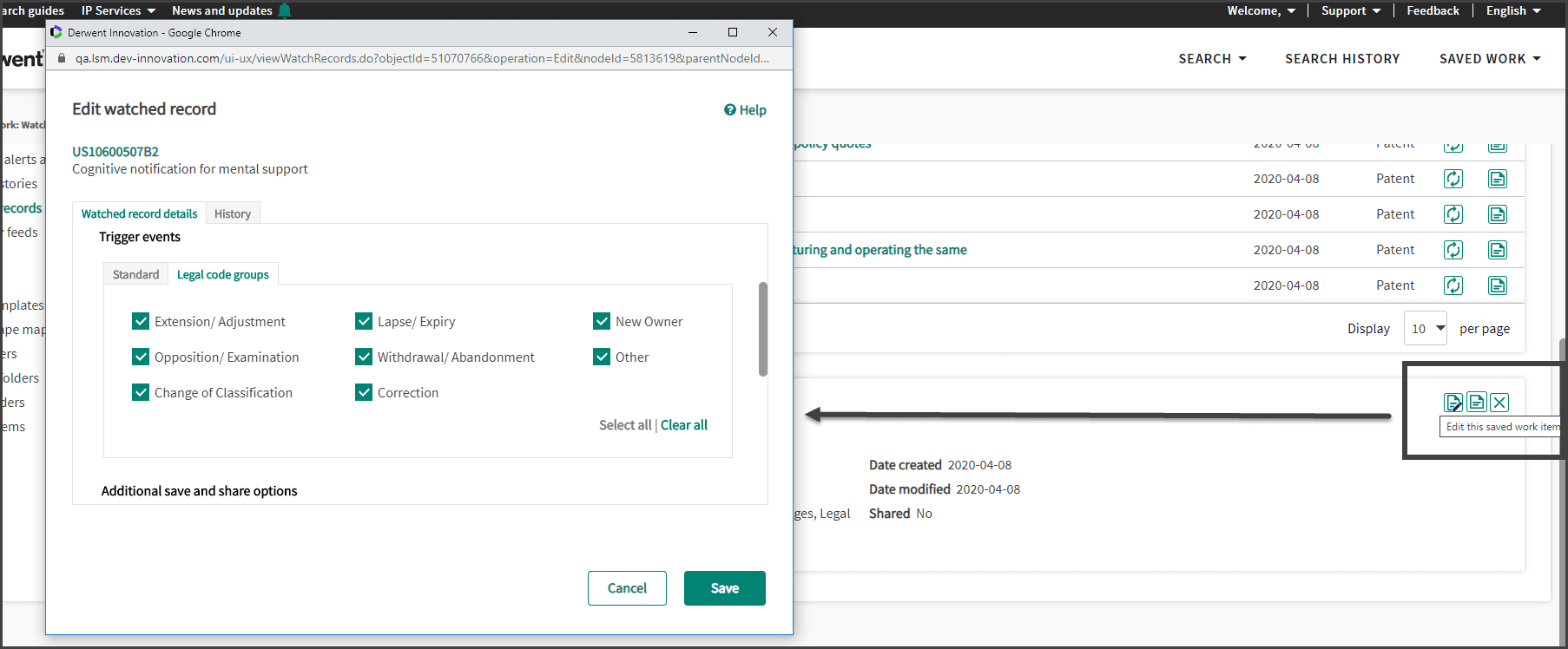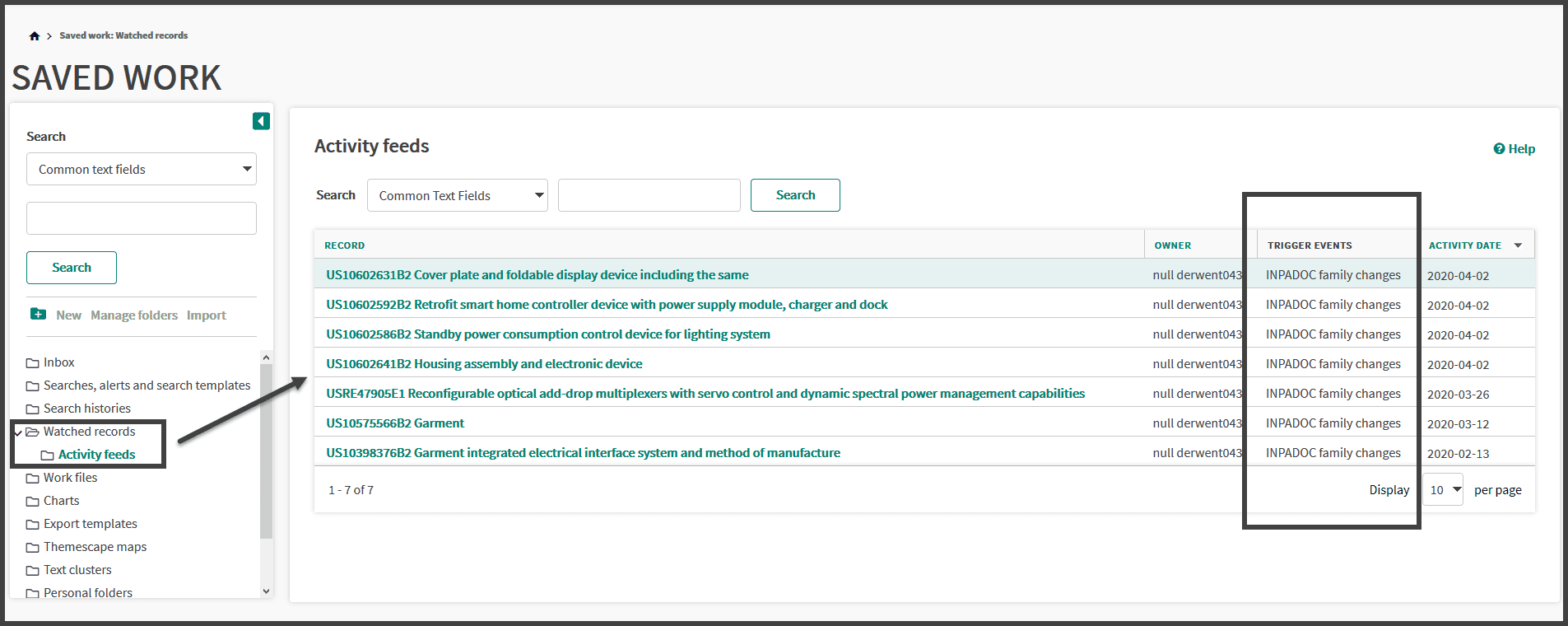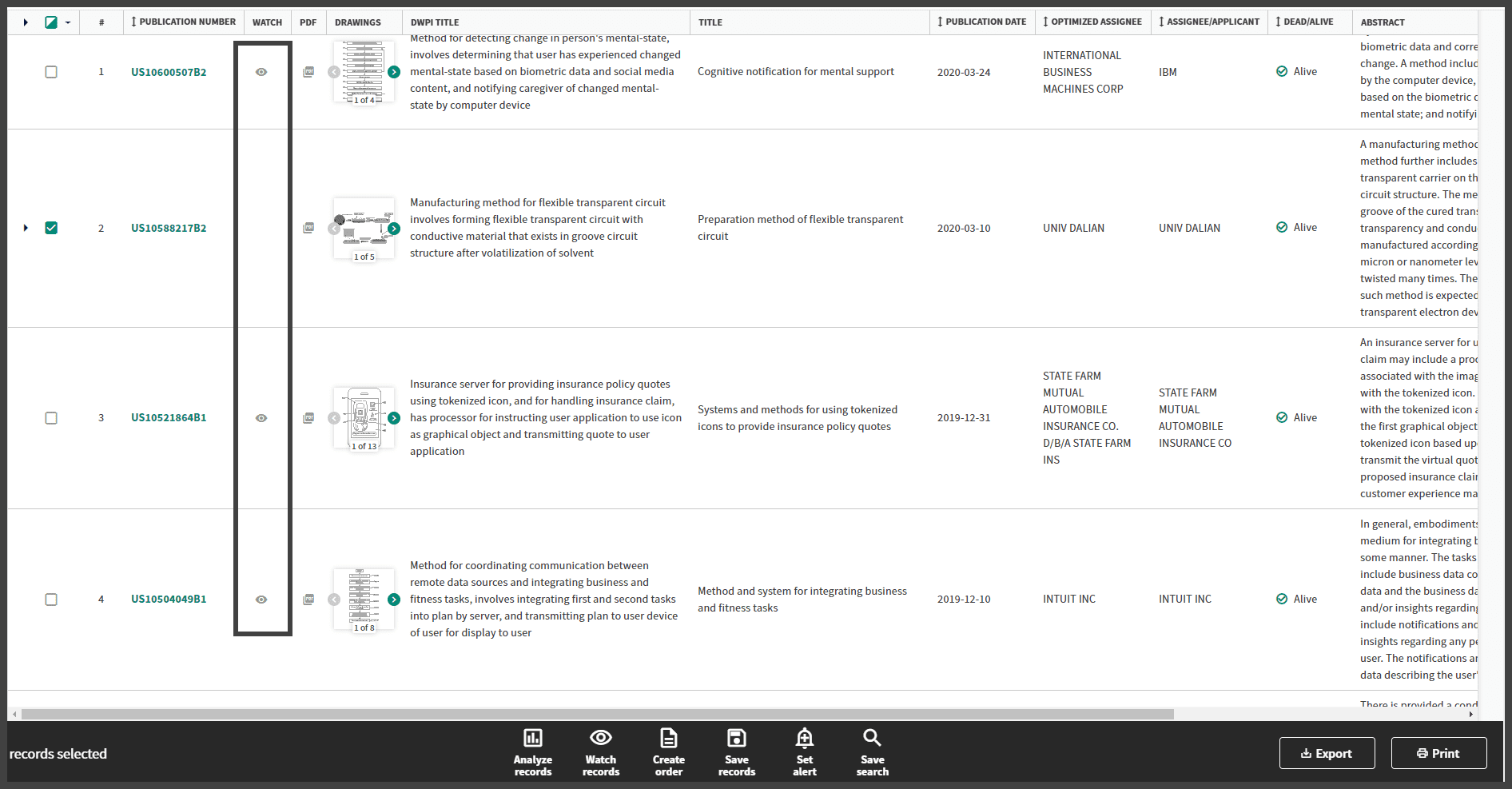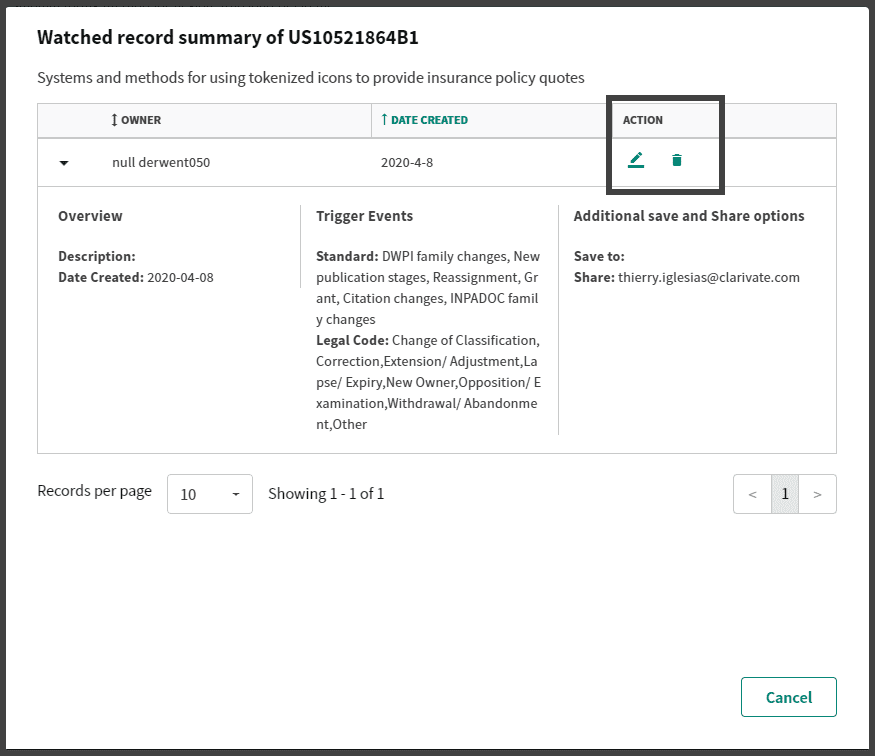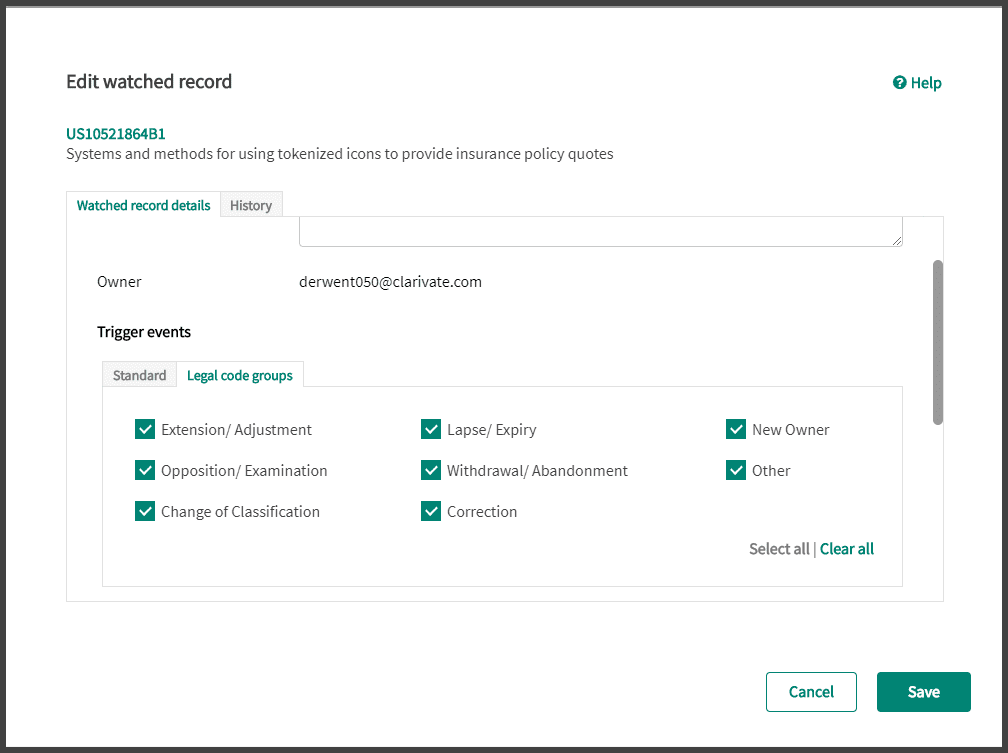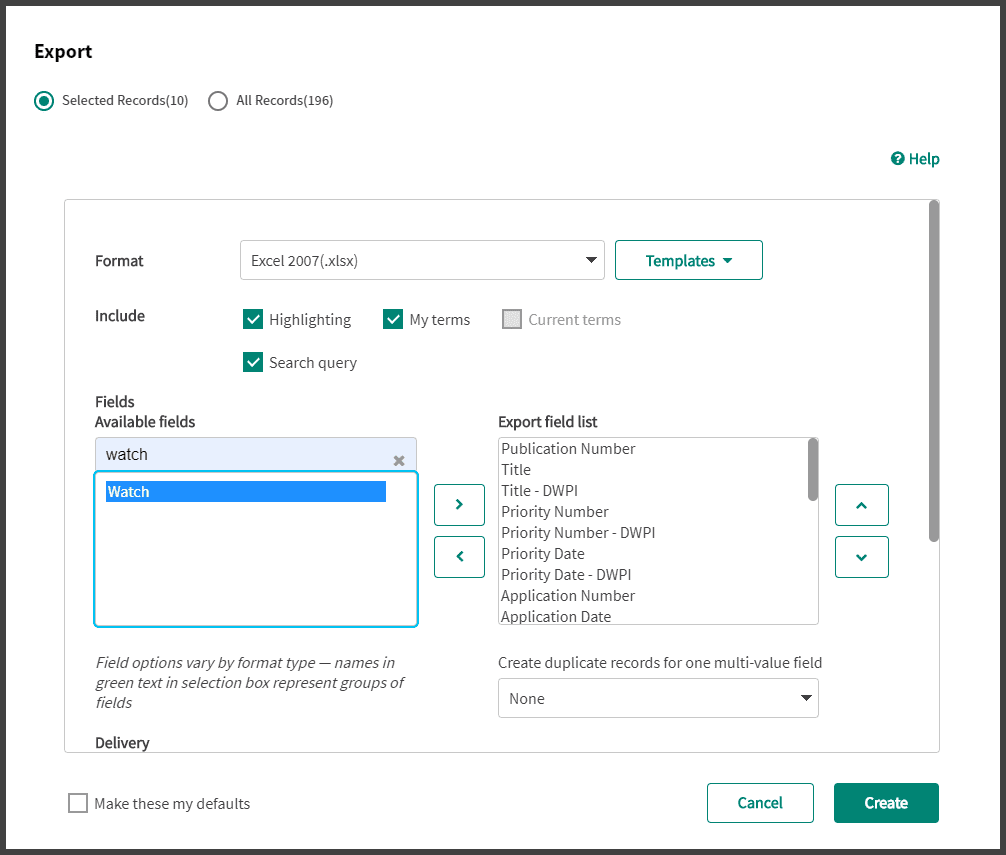Option 1: Generate a result set or open an existing Work File, then select the documents you are interested to watch and click on Watch records function at the bottom of the page.
Watched records allow you to watch one or more records for changes. Derwent Innovation watch the record(s) for you and notify you about what changed. When the record you are watching changes, you will be notified via email. Any additional users, groups, or individuals you specify will also receive the notification.